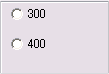|
|
|
|
前のページ 1 2 3 4 次のページ
|
 |
| ボタン(Button)
|
SWTのorg.eclipse.swt.widgets.Buttonクラスは、SwingのJButton、JCheckBox、JRadioButton、JToggleButtonに対応します。スタイルを変更することで、以下のような様々な種類のボタンを作成できます。
通常のボタン
|
Button normalButton = new Button(parent, SWT.NONE);
normalButton.setText("NormalButton");
normalButton.setBounds(x, y, width, height);
|
フラットボタン
|
Button flatButton = new Button(parent, SWT.FLAT);
flatButton.setText("FlatButton");
flatButton.setBounds(x, y, width, height);
|
チェックボタン(チェックボックス)
|
Button checkButton = new Button(parent, SWT.CHECK);
checkButton.setText("CheckButton");
checkButton.setBounds(x, y, width, height);
|
ラジオボタン(グループなし)
グループの指定をせずにラジオボタンを作成すると、同一のコンポジットに属するボタンに対して自動的に排他制御がかかります。画面内のラジオボタンに細かく排他制御を設定したい場合は、下記のラジオボタン(グループあり)を参照して下さい。
|
Button radioButton1 = new Button(parent, SWT.RADIO);
radioButton1.setText("100");
radioButton1.setBounds(x, y, width, height);
y += alignY;
Button radioButton2 = new Button(parent, SWT.RADIO);
radioButton2.setText("200");
radioButton2.setBounds(x, y, width, height);
|
ラジオボタン(グループあり)
|
⁄⁄ グループの生成
Group group = new Group(parent, SWT.NONE);
group.setBounds(10, 10, 120, 80);
// 親をグループに作成したグループを指定
Button radioButton3 = new Button(group, SWT.RADIO);
radioButton3.setText("300");
radioButton3.setBounds(10, 10, 100, 20);
Button radioButton4 = new Button(group, SWT.RADIO);
radioButton4.setText("400");
radioButton4.setBounds(10, 40 , 100, 20);
|
トグルボタン
|
Button toggleButton = new Button(parent, SWT.TOGGLE);
toggleButton.setText("ToggleButton");
toggleButton.setBounds(x, y, width, height);
|
 |
| テキスト(Text)
|
SWTのorg.eclipse.swt.widgets.Textクラスは、SwingのJTextField、JTextAreaに対応します。スタイルを変更することで、以下のような様々な種類のテキストを作成できます。
入力テキスト
|
Text inputText = new Text(parent, SWT.BORDER | SWT.NONE);
inputText.setBounds(x, y, width, height);
|
パスワードテキスト
|
Text passwordText = new Text(parent, SWT.BORDER | SWT.PASSWORD);
passwordText.setBounds(x, y, width, height);
|
スクロールテキスト
|
Text scrollableText = new Text(parent, SWT.BORDER | SWT.V_SCROLL | SWT.H_SCROLL);
scrollableText.setBounds(x, y, width, height * 4);
|
入力値のチェックや日本語入力の制御などもリスナーを使用して行います。たとえば数値だけ入力できるテキストを作成する場合は、以下のようにorg.eclipse.swt.events.FocusAdapterクラスを継承したクラスを作成し、addFocusListener(new TextFocusAdapter());でリスナーとして追加します。
|
⁄**
* 数値のチェックを行うアダプタクラス
*⁄
class TextFocusAdapter extends FocusAdapter {
⁄**
* フォーカスが当たった場合の処理
*⁄
public void focusGained(FocusEvent e) {
⁄⁄ 数値のみの入力なので、IMEをOFFにする
Display.getCurrent().getActiveShell().setImeInputMode(SWT.NONE);
 }
 ⁄**
* フォーカスが外れた場合の処理
*⁄
 public void focusLost(FocusEvent e) {
Text source = (Text)e.getSource();
String text = source.getText();
if (text.length() != 0) {
⁄⁄ 数値以外が含まれた場合
if (!RegexCheck.checkRegex("[0-9]*", text)) {
source.setText("数値で入力してください");
}
}
}
}
|
 |
前のページ 1 2 3 4 次のページ
|

|

|

|
著者プロフィール
ビーブレイクシステムズ社 大森 洋行
中堅システム開発会社にて、データベース検索ソフトの開発・導入コンサルティング・セミナー講師に従事。その現場の中で、Java及びオープンソースを用いたシステム開発は今後のシステム開発の主流になると考え、それらを独学で学ぶ。本格的にそれらを用いた開発に携わるため、ビーブレイクシステムズに入社。現在、データ項目やその流れの分析に重点をおきながら、Javaやオープンソースを用いたシステム開発に携わる。
|
|

|
|
|

|
|
|

|
|
|

|
|
|

|
|
|