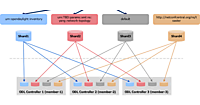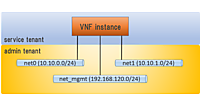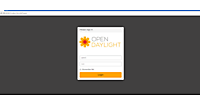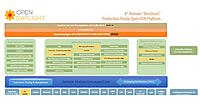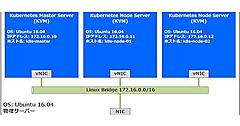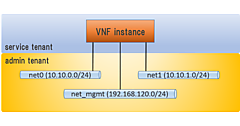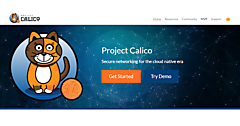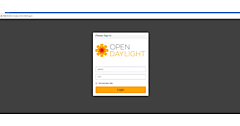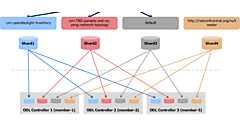RESTCONF APIを使ってフローを書き換えてみる
OpenDaylightの特徴の一つとして、多くのNorthbound Inrerface(NBI)が用意されている点があげられます。MD-SALがインターフェースを抽象化することで、OpenDaylightを利用するさまざまなアプリケーションからのAPI呼び出しを容易にできるようになっています。第2回と第3回ではOpenDaylightとOpenStackを連携させた環境の構築を行いましたが、OpenStackにおいてもNeutronプラグイン経由でOpenDaylightに用意されているAPIを呼び出すことで、ネットワークに関する様々なコントロールができるようになっています。
2016年6月9日 10:00
※記事内で一部のソースコードが突き抜けて表示されている箇所があります。マウスオーバーするとSyntaxHighlighterというツールがポップアップされますので、別ウィンドウで表示させたりクリップボードにコピーしたりしてご活用ください。
OpenDaylightの特徴の一つとして、多くのNorthbound Inrerface(NBI)が用意されている点があげられます。MD-SALがインターフェースを抽象化することで、OpenDaylightを利用するさまざまなアプリケーションからのAPI呼び出しを容易にできるようになっています。第2回と第3回ではOpenDaylightとOpenStackを連携させた環境の構築を行いましたが、OpenStackにおいてもNeutronプラグイン経由でOpenDaylightに用意されているAPIを呼び出すことで、ネットワークに関する様々なコントロールができるようになっています。
そこで、今回はOpenDaylightのRESTCONF APIに注目します。RESTCONF APIを利用して、OpenDaylightのデータストアに登録されているフローの取得と更新を行ってみます。
RESTCONF API
そもそもRESTCONF APIとは、NETCONFデータストア内のYANGで定義されたデータにアクセスするためのHTTPを使ったRESTライクなプロトコルのことです。OpenDaylightでもRESTCONF APIを使えば、OpenDaylightのデータストアに登録されたフローをコントロールできます。
OpenDaylight RESTCONF API Documentation
OpenDaylightを起動すると、RESTCONF API ExplorerがOSGi bundleとして実行されるようになっています。RESTCONF API ExplorerはAPIドキュメントなのですが、Swaggerの仕様に基づいており、レンダリングされてSwagger UIとして表示されます。OpenDaylightを実行しているノードに対して、ブラウザから以下の様にアクセスすると、APIの一覧を表示したり、テストリクエストを投げたりすることができます。
http://192.168.0.10:8181/apidoc/explorer/index.html
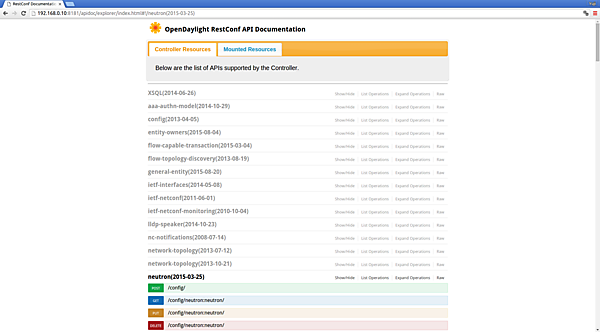
RESTCONF APIを使ってみる
それでは、RESTCONF APIを試してみます。環境は第2回で構築したOpenDaylight+OpenStack環境を使います。
フローの取得
RESTCONFのHTTPリクエストとレスポンスの内容は、非常に長くなる場合があり記述するのが面倒です。そこで、ここではクライアントコマンドでオペレーションしていきます。まず、python-odlclientをインストールします。
~$ sudo pip install python-odlclient
フローを取得するためには、取得したいノードのノードIDを知る必要があります。そこで、まず最初にノード一覧を取得してコンピュートノードのノードIDを確認します。
~$ export ODL_HOST=192.168.0.10
~$ odl node list
+--------------------------+--------------+-----------------+-------------+--------------+----------+
| id | ip_address | connector_count | table_count | hardware | software |
+--------------------------+--------------+-----------------+-------------+--------------+----------+
| openflow:267140174830659 | 192.168.0.11 | 4 | 11 | Open vSwitch | 2.0.2 | # コンピュートノード
| openflow:235547676672585 | 192.168.0.10 | 5 | 11 | Open vSwitch | 2.0.2 | # コントローラノード
+--------------------------+--------------+-----------------+-------------+--------------+----------+
ちなみに、ノード一覧を取得するためにcurlコマンドを使ってリクエストすると、以下の様に膨大な量のレスポンスが返ってくるため、うまく加工しない限り人間が読めたものではありません。
~$ curl -s -H "Accept: application/json" -u "admin:admin" -X GET http://192.168.0.10:8181/restconf/operational/opendaylight-inventory:nodes
{"nodes":{"node":[{"id":"openflow:267140174830659","node-connector":[{"id":"openflow:267140174830659:1","flow-node-inventory:hardware-address":"76:6B:A2:F5:73:75",‥‥‥‥}
ノードごとのノードIDがわかったので、コンピュートノードのフローを取得してみます。
~/devstack$ odl flow list openflow:267140174830659
+---------------------------------------------------+----------+----------+-----------------------------------------------------------------------------------------------------------------------------------------------------------------------------------------------------------------------------------------------------------------------------------------------------------------------------------------------------------------------------------------+-------------------------------------------------------------------------------------------------------------------------------------------------------------------------------------------------------------------+
| id | table_id | priority | match | instructions |
+---------------------------------------------------+----------+----------+-----------------------------------------------------------------------------------------------------------------------------------------------------------------------------------------------------------------------------------------------------------------------------------------------------------------------------------------------------------------------------------------+-------------------------------------------------------------------------------------------------------------------------------------------------------------------------------------------------------------------+
| LLDP | 0 | 32768 | ethernet-match: {"ethernet-type": {"type": 35020}} | output-action: {"max-length": 65535, "output-node-connector": "CONTROLLER"} |
| LocalMac_1056_7_fa:16:3e:db:c3:fd | 0 | 32768 | in-port: "openflow:267140174830659:7", ethernet-match: {"ethernet-source": {"address": "FA:16:3E:DB:C3:FD"}} | set-field: {"tunnel": {"tunnel-id": 1056}}, openflowplugin-extension-nicira-action:nx-reg-load: {"dst": {"start": 0, "end": 31, "nx-reg": "nicira-match:nxm-nx-reg0"}, "value": 1}, go-to-table: {"table_id": 20} |
| LocalMac_1056_6_fa:16:3e:c5:8b:b9 | 0 | 32768 | in-port: "openflow:267140174830659:6", ethernet-match: {"ethernet-source": {"address": "FA:16:3E:C5:8B:B9"}} | set-field: {"tunnel": {"tunnel-id": 1056}}, openflowplugin-extension-nicira-action:nx-reg-load: {"dst": {"start": 0, "end": 31, "nx-reg": "nicira-match:nxm-nx-reg0"}, "value": 1}, go-to-table: {"table_id": 20} |
| TunnelIn_1056_1 | 0 | 32768 | tunnel: {"tunnel-id": 1056}, in-port: "openflow:267140174830659:1" | openflowplugin-extension-nicira-action:nx-reg-load: {"dst": {"start": 0, "end": 31, "nx-reg": "nicira-match:nxm-nx-reg0"}, "value": 2}, go-to-table: {"table_id": 20} |
| DropFilter_7 | 0 | 8192 | in-port: "openflow:267140174830659:7" | Drop |
| DropFilter_6 | 0 | 8192 | in-port: "openflow:267140174830659:6" | Drop |
| DEFAULT_PIPELINE_FLOW_0 | 0 | 0 | | go-to-table: {"table_id": 20} |
| DEFAULT_PIPELINE_FLOW_20 | 20 | 0 | | go-to-table: {"table_id": 30} |
| DEFAULT_PIPELINE_FLOW_30 | 30 | 0 | | go-to-table: {"table_id": 40} |
| Egress_DHCP_Client_Permit_ | 40 | 61012 | udp-destination-port: 67, ip-match: {"ip-protocol": 17}, udp-source-port: 68, ethernet-match: {"ethernet-type": {"type": 2048}} | go-to-table: {"table_id": 50} |
| Egress_DHCP_Server_7_DROP_ | 40 | 61011 | in-port: "openflow:267140174830659:7", udp-destination-port: 68, ethernet-match: {"ethernet-type": {"type": 2048}}, udp-source-port: 67, ip-match: {"ip-protocol": 17} | Drop |
| Egress_DHCP_Server_6_DROP_ | 40 | 61011 | in-port: "openflow:267140174830659:6", udp-destination-port: 68, ethernet-match: {"ethernet-type": {"type": 2048}}, udp-source-port: 67, ip-match: {"ip-protocol": 17} | Drop |
| #UF$TABLE*40-9 | 40 | 61010 | arp-source-hardware-address: {"address": "FA:16:3E:C5:8B:B9"}, ethernet-match: {"ethernet-type": {"type": 2054}} | go-to-table: {"table_id": 50} |
| #UF$TABLE*40-11 | 40 | 61010 | arp-source-hardware-address: {"address": "FA:16:3E:DB:C3:FD"}, ethernet-match: {"ethernet-type": {"type": 2054}} | go-to-table: {"table_id": 50} |
| Egress_IP1056_fa:16:3e:c5:8b:b9_Permit_ | 40 | 61007 | ethernet-match: {"ethernet-source": {"address": "FA:16:3E:C5:8B:B9"}, "ethernet-type": {"type": 2048}} | go-to-table: {"table_id": 50} |
| Egress_IP1056_fa:16:3e:db:c3:fd_Permit_ | 40 | 61007 | ethernet-match: {"ethernet-source": {"address": "FA:16:3E:DB:C3:FD"}, "ethernet-type": {"type": 2048}} | go-to-table: {"table_id": 50} |
| Egress_Allow_VM_IP_MAC_6fa:16:3e:c5:8b:b9_Permit_ | 40 | 36001 | in-port: "openflow:267140174830659:6", ipv4-source: "10.11.12.7/32", ethernet-match: {"ethernet-source": {"address": "FA:16:3E:C5:8B:B9"}, "ethernet-type": {"type": 2048}} | go-to-table: {"table_id": 50} |
| Egress_Allow_VM_IP_MAC_7fa:16:3e:db:c3:fd_Permit_ | 40 | 36001 | in-port: "openflow:267140174830659:7", ipv4-source: "10.11.12.8/32", ethernet-match: {"ethernet-source": {"address": "FA:16:3E:DB:C3:FD"}, "ethernet-type": {"type": 2048}} | go-to-table: {"table_id": 50} |
| DEFAULT_PIPELINE_FLOW_40 | 40 | 0 | | go-to-table: {"table_id": 50} |
| DEFAULT_PIPELINE_FLOW_50 | 50 | 0 | | go-to-table: {"table_id": 60} |
| DEFAULT_PIPELINE_FLOW_60 | 60 | 0 | | go-to-table: {"table_id": 70} |
| DEFAULT_PIPELINE_FLOW_70 | 70 | 0 | | go-to-table: {"table_id": 80} |
| DEFAULT_PIPELINE_FLOW_80 | 80 | 0 | | go-to-table: {"table_id": 90} |
| #UF$TABLE*90-10 | 90 | 61010 | arp-target-hardware-address: {"address": "FA:16:3E:C5:8B:B9"}, ethernet-match: {"ethernet-type": {"type": 2054}} | go-to-table: {"table_id": 100} |
| #UF$TABLE*90-12 | 90 | 61010 | arp-target-hardware-address: {"address": "FA:16:3E:DB:C3:FD"}, ethernet-match: {"ethernet-type": {"type": 2054}} | go-to-table: {"table_id": 100} |
| Ingress_IP1056_fa:16:3e:c5:8b:b9_Permit_ | 90 | 61007 | ethernet-match: {"ethernet-type": {"type": 2048}, "ethernet-destination": {"address": "FA:16:3E:C5:8B:B9"}} | go-to-table: {"table_id": 100} |
| Ingress_IP1056_fa:16:3e:db:c3:fd_Permit_ | 90 | 61007 | ethernet-match: {"ethernet-type": {"type": 2048}, "ethernet-destination": {"address": "FA:16:3E:DB:C3:FD"}} | go-to-table: {"table_id": 100} |
| Ingress_DHCP_Server1056_fa:16:3e:57:9e:07_Permit_ | 90 | 61006 | udp-destination-port: 68, ip-match: {"ip-protocol": 17}, udp-source-port: 67, ethernet-match: {"ethernet-source": {"address": "FA:16:3E:57:9E:07"}, "ethernet-type": {"type": 2048}} | go-to-table: {"table_id": 100} |
| DEFAULT_PIPELINE_FLOW_90 | 90 | 0 | | go-to-table: {"table_id": 100} |
| DEFAULT_PIPELINE_FLOW_100 | 100 | 0 | | go-to-table: {"table_id": 110} |
| UcastOut_1056_7_fa:16:3e:db:c3:fd | 110 | 32768 | tunnel: {"tunnel-id": 1056}, ethernet-match: {"ethernet-destination": {"address": "FA:16:3E:DB:C3:FD"}} | output-action: {"max-length": 0, "output-node-connector": "7"} |
| UcastOut_1056_6_fa:16:3e:c5:8b:b9 | 110 | 32768 | tunnel: {"tunnel-id": 1056}, ethernet-match: {"ethernet-destination": {"address": "FA:16:3E:C5:8B:B9"}} | output-action: {"max-length": 0, "output-node-connector": "6"} |
| TunnelOut_1056_1_fa:16:3e:57:9e:07 | 110 | 32768 | tunnel: {"tunnel-id": 1056}, ethernet-match: {"ethernet-destination": {"address": "FA:16:3E:57:9E:07"}} | output-action: {"max-length": 0, "output-node-connector": "1"} |
| TunnelOut_1056_1_fa:16:3e:da:ac:59 | 110 | 32768 | tunnel: {"tunnel-id": 1056}, ethernet-match: {"ethernet-destination": {"address": "FA:16:3E:DA:AC:59"}} | output-action: {"max-length": 0, "output-node-connector": "1"} |
| BcastOut_1056 | 110 | 16384 | tunnel: {"tunnel-id": 1056}, ethernet-match: {"ethernet-destination": {"mask": "01:00:00:00:00:00", "address": "01:00:00:00:00:00"}}, openflowplugin-extension-general:extension-list: [{"extension-key": "openflowplugin-extension-nicira-match:nxm-nx-reg0-key", "extension": {"openflowplugin-extension-nicira-match:nxm-nx-reg": {"reg": "nicira-match:nxm-nx-reg0", "value": 2}}}] | output-action: {"max-length": 0, "output-node-connector": "6"}, output-action: {"max-length": 0, "output-node-connector": "7"} |
| TunnelFloodOut_1056 | 110 | 16383 | tunnel: {"tunnel-id": 1056}, ethernet-match: {"ethernet-destination": {"mask": "01:00:00:00:00:00", "address": "01:00:00:00:00:00"}}, openflowplugin-extension-general:extension-list: [{"extension-key": "openflowplugin-extension-nicira-match:nxm-nx-reg0-key", "extension": {"openflowplugin-extension-nicira-match:nxm-nx-reg": {"reg": "nicira-match:nxm-nx-reg0", "value": 1}}}] | output-action: {"max-length": 0, "output-node-connector": "6"}, output-action: {"max-length": 0, "output-node-connector": "1"}, output-action: {"max-length": 0, "output-node-connector": "7"} |
| LocalTableMiss_1056 | 110 | 8192 | tunnel: {"tunnel-id": 1056} | Drop |
| DEFAULT_PIPELINE_FLOW_110 | 110 | 0 | | Drop |
+---------------------------------------------------+----------+----------+-----------------------------------------------------------------------------------------------------------------------------------------------------------------------------------------------------------------------------------------------------------------------------------------------------------------------------------------------------------------------------------------+-------------------------------------------------------------------------------------------------------------------------------------------------------------------------------------------------------------------+
フローの変更
今回は2台のインスタンス(vm01、vm-mirror)を使って、パケットのミラーリングをRESTCONF APIから行ってみます。インスタンスvm01宛のパケットをインスタンスvm-mirrorにミラーリングするためフローの設定をします。
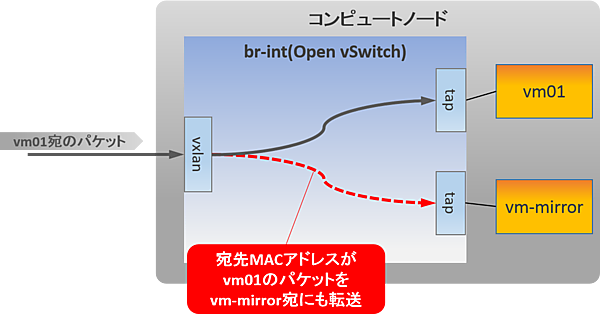
まず、外部ネットワークとテナントネットワークを作成します。
~/devstack$ source openrc admin admin
~/devstack$ neutron net-create ext-net --router:external
~/devstack$ neutron subnet-create ext-net 172.16.1.0/24
~/devstack$ sudo ip addr add 172.16.1.1/24 dev br-ex
~/devstack$ source openrc demo demo
~/devstack$ neutron net-create net01
~/devstack$ neutron subnet-create net01 10.11.12.0/24 --name net01-subnet
~/devstack$ neutron router-create router1
~/devstack$ neutron router-interface-add router1 net01-subnet
~/devstack$ neutron router-gateway-set router1 ext-net
ネットワーク上のパケットをキャプチャーするツールとしてtcpdumpをよく利用すると思います。今回もtcpdumpを利用しますが、現在Glanceイメージとして登録されているcirrosは非常にミニマムなクラウドOSであるためtcpdumpコマンドがインストールされていません。そこで、Ubuntuのイメージを新規に登録することにします。
~/devstack$ wget https://cloud-images.ubuntu.com/trusty/current/trusty-server-cloudimg-amd64-disk1.img # Ubuntuのイメージをダウンロード
~/devstack$ source openrc admin admin
~/devstack$ glance image-create --name ubuntu --disk-format=qcow2 --container-format=bare \
--visibility public --file ./trusty-server-cloudimg-amd64-disk1.img # Ubuntuイメージの登録
Ubuntuのインスタンスを起動し、Floating IPを割り当てます。
~/devstack$ source openrc demo demo
~/devstack$ nova keypair-add mykey > mykey # インスタンスへのSSH用のキーペアの作成と公開鍵の登録
~/devstack$ nova boot --image ubuntu --flavor m1.small --key mykey vm01 # vm01を作成
~/devstack$ nova boot --image ubuntu --flavor m1.small --key mykey vm-mirror # vm-mirrorを作成
~/devstack$ neutron floatingip-create ext-net # フローティングIPの作成
Created a new floatingip:
+---------------------+--------------------------------------+
| Field | Value |
+---------------------+--------------------------------------+
| fixed_ip_address | |
| floating_ip_address | 172.16.1.4 |
| floating_network_id | ad490f39-82b9-4164-8526-d47ae379dd49 |
| id | 101351bd-3044-4da2-bf36-72a193adc976 |
| port_id | |
| router_id | |
| status | DOWN |
| tenant_id | 48e3c8d0688c4ccfac7126060ec550c0 |
+---------------------+--------------------------------------+
~/devstack$ neutron floatingip-create ext-net # フローティングIPの作成
Created a new floatingip:
+---------------------+--------------------------------------+
| Field | Value |
+---------------------+--------------------------------------+
| fixed_ip_address | |
| floating_ip_address | 172.16.1.5 |
| floating_network_id | ad490f39-82b9-4164-8526-d47ae379dd49 |
| id | f75ba7ed-3796-4f97-a0b9-e39d77baafca |
| port_id | |
| router_id | |
| status | DOWN |
| tenant_id | 48e3c8d0688c4ccfac7126060ec550c0 |
+---------------------+--------------------------------------+
~/devstack$ neutron port-list # インスタンスのポートを確認
+--------------------------------------+------+-------------------+-----------------------------------------------------------------------------------+
| id | name | mac_address | fixed_ips |
+--------------------------------------+------+-------------------+-----------------------------------------------------------------------------------+
| 18173079-b4b1-44f8-85cc-a8bdd2a9ebe4 | | fa:16:3e:db:c3:fd | {"subnet_id": "565fdfc0-d215-46c1-88da-fdd938c3aebd", "ip_address": "10.11.12.8"} |
| 470bbdfe-4be4-49c0-8a0b-71a75f664e9c | | fa:16:3e:57:9e:07 | {"subnet_id": "565fdfc0-d215-46c1-88da-fdd938c3aebd", "ip_address": "10.11.12.2"} |
| c22dc6bc-d575-4100-a825-c64ef3a2fac4 | | fa:16:3e:da:ac:59 | {"subnet_id": "565fdfc0-d215-46c1-88da-fdd938c3aebd", "ip_address": "10.11.12.1"} |
| d151ef5d-5954-4c35-ac88-b047f6bda2b1 | | fa:16:3e:c5:8b:b9 | {"subnet_id": "565fdfc0-d215-46c1-88da-fdd938c3aebd", "ip_address": "10.11.12.7"} |
+--------------------------------------+------+-------------------+-----------------------------------------------------------------------------------+
~/devstack$ neutron floatingip-associate 101351bd-3044-4da2-bf36-72a193adc976 d151ef5d-5954-4c35-ac88-b047f6bda2b1 # vm01へフローティングIPを割り当てる
~/devstack$ neutron floatingip-associate f75ba7ed-3796-4f97-a0b9-e39d77baafca 18173079-b4b1-44f8-85cc-a8bdd2a9ebe4 # vm-mirrorへフローティングIPを割り当てる
コンピュートノードのCLIを2つ開き、Floating IPでvm01とvm-mirrorにSSHログインします。各インスタンスでeth0へのICMPパケットをtcpdumpで監視します。
[vm01]
~/devstack$ ssh 172.16.1.4 -i mykey
Welcome to Ubuntu 14.04.4 LTS (GNU/Linux 3.13.0-85-generic x86_64)
* Documentation: https://help.ubuntu.com/
System information disabled due to load higher than 1.0
Get cloud support with Ubuntu Advantage Cloud Guest:
http://www.ubuntu.com/business/services/cloud
0 packages can be updated.
0 updates are security updates.
The programs included with the Ubuntu system are free software;
the exact distribution terms for each program are described in the
individual files in /usr/share/doc/*/copyright.
Ubuntu comes with ABSOLUTELY NO WARRANTY, to the extent permitted by
applicable law.
ubuntu@vm01:~$ sudo tcpdump -i eth0 icmp
tcpdump: verbose output suppressed, use -v or -vv for full protocol decode
listening on eth0, link-type EN10MB (Ethernet), capture size 65535 bytes
[vm-mirror]
~/devstack$ ssh 172.16.1.5 -i mykey
Welcome to Ubuntu 14.04.4 LTS (GNU/Linux 3.13.0-85-generic x86_64)
* Documentation: https://help.ubuntu.com/
System information disabled due to load higher than 1.0
Get cloud support with Ubuntu Advantage Cloud Guest:
http://www.ubuntu.com/business/services/cloud
0 packages can be updated.
0 updates are security updates.
The programs included with the Ubuntu system are free software;
the exact distribution terms for each program are described in the
individual files in /usr/share/doc/*/copyright.
Ubuntu comes with ABSOLUTELY NO WARRANTY, to the extent permitted by
applicable law.
ubuntu@vm-mirror:~$ sudo tcpdump -i eth0 icmp
tcpdump: verbose output suppressed, use -v or -vv for full protocol decode
listening on eth0, link-type EN10MB (Ethernet), capture size 65535 bytes
コントローラノードからvm01のFloating IPに対してpingを実行します。
~/devstack$ ping 172.16.1.4
PING 172.16.1.4 (172.16.1.4) 56(84) bytes of data.
64 bytes from 172.16.1.4: icmp_seq=1 ttl=63 time=4.01 ms
64 bytes from 172.16.1.4: icmp_seq=2 ttl=63 time=5.66 ms
64 bytes from 172.16.1.4: icmp_seq=3 ttl=63 time=1.04 ms
64 bytes from 172.16.1.4: icmp_seq=4 ttl=63 time=1.00 ms
:
vm01のtcpdumpでicmpリクエストが届いている事がわかると思います。
ubuntu@vm01:~$ sudo tcpdump -i eth0 icmp
tcpdump: verbose output suppressed, use -v or -vv for full protocol decode
listening on eth0, link-type EN10MB (Ethernet), capture size 65535 bytes
08:58:25.002574 IP 172.16.1.1 > host-10-11-12-3.openstacklocal: ICMP echo request, id 9565, seq 1, length 64
08:58:25.004569 IP host-10-11-12-3.openstacklocal > 172.16.1.1: ICMP echo reply, id 9565, seq 1, length 64
08:58:26.018485 IP 172.16.1.1 > host-10-11-12-3.openstacklocal: ICMP echo request, id 9565, seq 2, length 64
08:58:26.018673 IP host-10-11-12-3.openstacklocal > 172.16.1.1: ICMP echo reply, id 9565, seq 2, length 64
08:58:27.017110 IP 172.16.1.1 > host-10-11-12-3.openstacklocal: ICMP echo request, id 9565, seq 3, length 64
08:58:27.017286 IP host-10-11-12-3.openstacklocal > 172.16.1.1: ICMP echo reply, id 9565, seq 3, length 64
08:58:28.018369 IP 172.16.1.1 > host-10-11-12-3.openstacklocal: ICMP echo request, id 9565, seq 4, length 64
08:58:28.018548 IP host-10-11-12-3.openstacklocal > 172.16.1.1: ICMP echo reply, id 9565, seq 4, length 64
:
それでは、vm01宛のパケットをvm-mirrorへミラーリングためのフローを設定します。
~/devstack$ odl flow create openflow:267140174830659 110 flow_mirror --tun-id 0x420 --dl-dst fa:16:3e:c5:8b:b9 --instructions output:2,output:3
True
curlでリクエストを投げると以下の様になります。
~/devstack$ curl -i -H "Content-Type: application/xml" -H "Accept: application/json" -u "admin:admin" -X PUT "http://192.168.0.11:8181/restconf/config/opendaylight-inventory:nodes/node/openflow:267140174830659/flow-node-inventory:table/110/flow/flow_mirror" -d '<?xml version="1.0" encoding="utf-8"?><flow xmlns="urn:opendaylight:flow:inventory"><table_id>110</table_id><id>flow_mirror</id><match><tunnel><tunnel-id>0x420</tunnel-id></tunnel><ethernet-match><ethernet-destination><mask>ff:ff:ff:ff:ff:ff</mask><address>fa:16:3e:c5:8b:b9</address></ethernet-destination></ethernet-match></match><instructions><instruction><order>0</order><apply-actions><action><output-action><output-node-connector>2</output-node-connector></output-action><order>0</order></action><action><output-action><output-node-connector>3</output-node-connector></output-action><order>1</order></action></apply-actions></instruction></instructions></flow>'
vm-mirrorのtcpdumpを見てみるとミラーリングされたパケットが届くようになったことが確認できます。
[vm-mirror]
ubuntu@vm-mirror:~$ sudo tcpdump -i eth0 icmp
tcpdump: verbose output suppressed, use -v or -vv for full protocol decode
listening on eth0, link-type EN10MB (Ethernet), capture size 65535 bytes
09:07:04.530341 IP 172.16.1.1 > 10.11.12.3: ICMP echo request, id 9788, seq 1, length 64
09:07:05.533755 IP 172.16.1.1 > 10.11.12.3: ICMP echo request, id 9788, seq 2, length 64
09:07:06.531791 IP 172.16.1.1 > 10.11.12.3: ICMP echo request, id 9788, seq 3, length 64
:
RESTCONF APIを使ってミラーリングのフローを設定する例を紹介しました。OpenDaylightがMD-SALという抽象化レイヤーを採用していることによって、OpenDaylightを利用する様々なアプリケーションからのリクエストをNBIから受け取れる仕組みになっています。今回はRESTCONF APIをご紹介しましたが、この他にも様々なNBIが用意されているので、ぜひ使ってみてください。
- この記事のキーワード