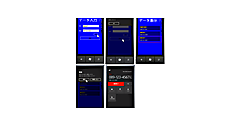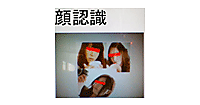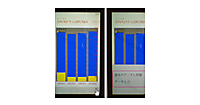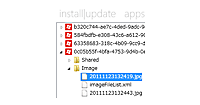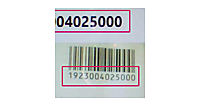ロジックコードを記述する
書き出されるXAMLコードはリスト1のようになります。
リスト1 編集されたXAMLコード(MainPage.xaml)
(1)areaTextBlockのTextWrappingプロパティにWrapを指定し、文字の回り込みを可能としています。
(2)最初の状態では、prevButtonとnextButtonのIsEnabledにはFalseが指定され、使用不可となっています。
<phone:PhoneApplicationPage
x:Class="WP7_GifWeatherService.MainPage"
xmlns="http://schemas.microsoft.com/winfx/2006/xaml/presentation"
xmlns:x="http://schemas.microsoft.com/winfx/2006/xaml"
xmlns:phone="clr-namespace:Microsoft.Phone.Controls;assembly=Microsoft.Phone"
xmlns:shell="clr-namespace:Microsoft.Phone.Shell;assembly=Microsoft.Phone"
xmlns:d="http://schemas.microsoft.com/expression/blend/2008"
xmlns:mc="http://schemas.openxmlformats.org/markup-compatibility/2006"
mc:Ignorable="d" d:DesignWidth="480" d:DesignHeight="768"
FontFamily="{StaticResource PhoneFontFamilyNormal}"
FontSize="{StaticResource PhoneFontSizeNormal}"
Foreground="{StaticResource PhoneForegroundBrush}"
SupportedOrientations="Portrait" Orientation="Portrait"
shell:SystemTray.IsVisible="True" Language="ja-JP">
<!--LayoutRoot は、すべてのページ コンテンツが配置されるルート グリッドです-->
<Grid x:Name="LayoutRoot" Background="Transparent">
<Grid.RowDefinitions>
<RowDefinition Height="Auto"/>
<RowDefinition Height="*"/>
</Grid.RowDefinitions>
<!--TitlePanel は、アプリケーション名とページ タイトルを格納します-->
<StackPanel x:Name="TitlePanel" Grid.Row="0" Margin="12,17,0,28">
<TextBlock x:Name="ApplicationTitle" Text="マイ アプリケーション" Style="{StaticResource PhoneTextNormalStyle}"/>
<TextBlock x:Name="PageTitle" Text="天気予報" Margin="9,-7,0,0" Style="{StaticResource PhoneTextTitle1Style}"/>
</StackPanel>
<!--ContentPanel - 追加コンテンツをここに入力します-->
<Grid x:Name="ContentPanel" Grid.Row="1" Margin="12,0,12,0">
<TextBox Height="80" HorizontalAlignment="Left" Margin="96,87,0,0" Name="cityTextBox" VerticalAlignment="Top" Width="186" />
<Button Content="実行" Height="80" HorizontalAlignment="Left" Margin="267,87,0,0" Name="goButton" VerticalAlignment="Top" Width="127" />
<TextBlock Height="49" HorizontalAlignment="Left" Margin="46,102,0,0" Name="TextBlock1" Text="市" VerticalAlignment="Top" Width="44" FontSize="32" FontWeight="Bold" />
<TextBlock Height="66" HorizontalAlignment="Left" Margin="12,15,0,0" Name="TextBlock2" Text="【例】例えば、[市]には松山市の場合は[松山]とだけ入力してください。" VerticalAlignment="Top" Width="438" TextWrapping="Wrap" Foreground="Crimson" />
<TextBlock Height="76" HorizontalAlignment="Left" Margin="12,217,0,0" Name="areaTextBlock" VerticalAlignment="Top" Width="438" FontSize="26" TextWrapping="Wrap" /> ■(1)
<Image Height="129" HorizontalAlignment="Left" Margin="12,299,0,0" Name="Image1" Stretch="Uniform" VerticalAlignment="Top" Width="140" />
<TextBlock Height="129" HorizontalAlignment="Left" Margin="171,299,0,0" Name="weatherTextBlock" VerticalAlignment="Top" Width="279" FontSize="26" TextWrapping="Wrap" />
<Button Content=">>" Height="83" HorizontalAlignment="Right" Margin="0,453,140,0" Name="nextButton" VerticalAlignment="Top" Width="95" IsEnabled="False" /> ■(2)
<Button Content="<<" Height="83" HorizontalAlignment="Left" Margin="139,453,0,0" Name="prevButton" VerticalAlignment="Top" Width="95" IsEnabled="False" /> ■(2)
</Grid>
</Grid>
~コード略~
</phone:PhoneApplicationPage>
次に、MainPage.xamlを展開して表示されるMainPage.xaml.vbをダブルクリックして、リスト2のコードを記述します。
ロジックコードを記述する
リスト2 (MainPage.xaml.vb)
Option Strict On
Imports System.Xml.Linq
イメージを読み込んだり、操作したりする、コントロールやクラスの含まれる、基本の名前空間である、ImageToolsをインポートします。
Imports ImageTools
GIFのデコードとエンコードのクラスが含まれている、ImageTools.IO.Gif名前空間をインポートします。
Imports ImageTools.IO.Gif
Partial Public Class MainPage
Inherits PhoneApplicationPage
' コンストラクター
Public Sub New()
InitializeComponent()
End Sub
Dim myId As Integer
Dim cityId As String = String.Empty
文字列型のメンバ変数myNowにtodayという文字列を格納しておきます。
Dim myNow As String = "today"
Dim no As Integer = 0
[実行]ボタンがタップされた時の処理
[>>]ボタンの使用を可能にし、お天気情報を表示するDataShowプロシージャを実行します。
Private Sub goButton_Click(sender As System.Object, e As System.Windows.RoutedEventArgs) Handles goButton.Click
nextButton.IsEnabled = True
DataShow()
End Sub
- この記事のキーワード