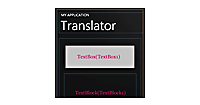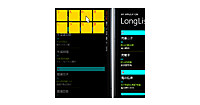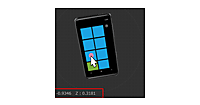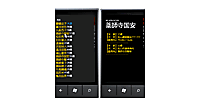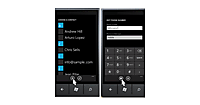ロジックコードを記述する
ロジックコードを記述する
リスト6 (MainPage.xaml.vb)
Option Strict On
LINQ to XMLを利用するためSystem.Xml.Linq名前空間をインポートします。
Imports System.Xml.Linq
Partial Public Class MainPage
Inherits PhoneApplicationPage
~コード略~
ページが読み込まれた時の処理
ReadXmldocクラスの新しいインスタンスmyReadXmldoc変数を宣言します。
文字列型の新しいリストである、titleList変数を宣言します。
ReadXmldocクラスのインスタンスmyReadXmldocでCodeRecipeDoc関数を呼び出します。Descendantsメソッドで取得した<タイトル>要素のコレクションに対して、各要素を変数 result に格納しながら以下の処理を実行します。
リストであるtitleListオブジェクトに、<タイトル>要素の内容をAddメソッドで追加していきます。ListBoxのItemsSourceプロパティにtitleListオブジェクトを指定します。これで、分類の一覧が表示されます。
Private Sub MainPage_Loaded(ByVal sender As Object, ByVal e As System.Windows.RoutedEventArgs) Handles MyBase.Loaded
Dim myReadXmldoc As New ReadXmldoc
Dim titleList As New List(Of String)
For Each result In From c In myReadXmldoc.CodeRecipeDoc.Descendants("タイトル") Select c
titleList.Add(result.Value)
Next
ListBox1.ItemsSource = titleList
End Sub
ListBoxから項目が選択された時の処理
ListBoxより選択された項目のインデックスを文字列に変換して、変数myIndexに格納しておきます。
NavigationService.Navigateメソッドで、CodeRecipeIndex.xamlに遷移します。その際、Indexというキーワードに変数myIndexの値を引数として持たせています
Private Sub ListBox1_SelectionChanged(ByVal sender As Object, ByVal e As System.Windows.Controls.SelectionChangedEventArgs) Handles ListBox1.SelectionChanged
Dim myIndex As String = ListBox1.SelectedIndex.ToString
NavigationService.Navigate(New Uri("/CodeRecipeIndex.xaml?Index=" & myIndex, UriKind.Relative))
End Sub
End Class
ソリューションエクスプローラー内のCodeRecipeIndex.xamlを展開し、表示されるCodeRecipeIndex.xaml.vbをダブルクリックしてリスト7のロジックコードを記述します。
リスト7 (CodeRecipeIndex.xaml.vb)
Option Strict On
Imports System.Xml.Linq
Partial Public Class CodeRecipeIndex
Inherits PhoneApplicationPage
~コード略~
ReadXmldocクラスの新しいインスタンスmyReadXmldocをメンバ変数として宣言します。
Dim myReadXmldoc As New ReadXmldoc
文字列型の新しいリストであるuriListをメンバ変数として宣言します。
Dim uriList As New List(Of String)
数値型のメンバ変数Indexを宣言します。このIndexには、エミュレーターのBack(←)ボタンがクリックされて、該当ページに遷移する際に、MainPage.xamlの分類で選択された項目のインデックス番号が格納され、各遷移ページに渡されます。
Dim Index As Integer = 0
画面の遷移で移動した時に最初に呼ばれるイベント
ここで、MainPage.xamlから渡された文字データを受け取ります。文字データはNavigationContextのQueryStringにDictionary として提供されます。
ContainsKeyメソッドで、指定したキー(ここでは、Index)が Dictionary に格納されているかどうかを判断し、格納されている場合は、数値に変換して、myParam(“Index”)の値を変数Indexに格納します。
新しい、WebClientのインスタンス、myWebClientを生成します。
ReadXmldocクラスのインスタンスmyReadXmldocでCodeRecipeDoc関数を呼び出します。Descendantsメソッドで取得した、変数Indexに対応する<タイトル>要素の、”uri”属性の値を取得して、変数myUriに格納します。
OpenReadAsyncメソッドで、指定したURIを開きます。絶対URIで指定します。OpenReadAsyncメソッドは、指定したリソースに対する読み取り可能なストリームを開くメソッドです。
AddHandlerメソッドで、OpenReadCompletedイベントハンドラを追加します。OpenReadCompletedイベントは、非同期のリソース読み取り操作の完了時に発生します。
OpenReadCompletedイベント内では以下の処理を行います。
リソースの読み取りに失敗した場合は、エラーメッセージボックスを表示させます。
リソースの読み取りに成功した場合は、XElement.Loadメソッドでリソース(resultArgs.Result)を読み込みます。文字列型の新しいリストであるtitleListを生成します。Descendantsメソッドで取得した<item>要素のコレクションに対して、各要素を変数 result に格納しながら以下の処理を実行します。
titleListオブジェクトに<title>要素の内容を追加し、uriListオブジェクトに<link>要素の内容を追加していきます。ListBoxのItemsSourceプロパティにtitleListオブジェクトを指定します。目次が表示されます。
Protected Overrides Sub OnNavigatedTo(ByVal e As System.Windows.Navigation.NavigationEventArgs)
Dim myParam As IDictionary(Of String, String) = Me.NavigationContext.QueryString
If myParam.ContainsKey("Index") = True Then
Index = Integer.Parse(myParam("Index"))
Dim myWebClient As New WebClient
AddHandler myWebClient.OpenReadCompleted, Sub(resultSender As Object, resultArgs As OpenReadCompletedEventArgs)
If resultArgs.Error Is Nothing = False Then
MessageBox.Show("RSSファイル読み取りエラー")
Exit Sub
Else
Dim doc As XElement = XElement.Load(resultArgs.Result)
Dim titleList As New List(Of String)
For Each result In From c In doc.Descendants("item") Select c
titleList.Add(result.Element("title").Value)
uriList.Add(result.Element("link").Value)
Next
ListBox1.ItemsSource = titleList
End If
End Sub
Dim myUri As String = myReadXmldoc.CodeRecipeDoc.Descendants("タイトル")(Index).Attribute("uri").Value
myWebClient.OpenReadAsync(New Uri(myUri, UriKind.Absolute))
End If
MyBase.OnNavigatedTo(e)
End Sub
エミュレーターのBack(←)ボタンのイベントを上書きする処理
エミュレーターの持っている本来のBack処理を、e.Cancel=Trueで無効とします。
NavigationService.NavigateメソッドでMainPage.xamlに遷移します。
Protected Overrides Subと入力すると、インテリセンス機能が働き、イベントの一覧が表示されますので、その中から選択してください。
Protected Overrides Sub OnBackKeyPress(ByVal e As System.ComponentModel.CancelEventArgs)
e.Cancel = True
Me.NavigationService.Navigate(New Uri("/MainPage.xaml", UriKind.Relative))
MyBase.OnBackKeyPress(e)
End Sub
ListBoxから項目(目次)を選択した時の処理
ListBoxより選択された項目名を変数selectTitleに格納し、Replaceメソッドで[C#]という文字を[CSharp]という文字に置換します。#という文字が含まれていると、PageView.xamlに遷移した際エラーになるためです。
NavigationService.NavigateメソッドでPageView.xamlに遷移します。その際、TitleキーワードにselectTitle、UriキーワードにListBoxより選択されたインデックスに該当するuriList、そして、Indexキーワードにメンバ変数Indexの値を渡しています。IndexにはMainPage.xamlの分類で選択された項目のインデックス番号が格納されています。
Private Sub ListBox1_SelectionChanged(ByVal sender As Object, ByVal e As System.Windows.Controls.SelectionChangedEventArgs) Handles ListBox1.SelectionChanged
Dim selectTitle As String = ListBox1.SelectedItem.ToString
selectTitle = selectTitle.Replace("[C#]", "[CSharp]")
NavigationService.Navigate(New Uri("/PageView.xaml?Title=" & selectTitle & "&Uri=" & uriList(ListBox1.SelectedIndex) & "&Index=" & Index, UriKind.Relative))
End Sub
エミュレーターの表示方向が変化する時に発生するイベント
エミュレーターが横向きになった時はListBoxのWidthの値を広くとります。
Private Sub CodeRecipeIndex_OrientationChanged(sender As Object, e As Microsoft.Phone.Controls.OrientationChangedEventArgs) Handles MyBase.OrientationChanged
ListBox1.Width = Me.ActualWidth
End Sub
End Class
ソリューションエクスプローラー内のPageView.xamlを展開し、表示されるPageView.xaml.vbをダブルクリックしてリスト8のロジックコードを記述します。
リスト8 (PageView.xaml.vb)
Option Strict On
Partial Public Class PageView
Inherits PhoneApplicationPage
~コード略~
Dim Index As Integer = 0
ページが読み込まれた時の処理
CodeRecipeIndex.xamlから渡された文字データを受け取ります。文字データはNavigationContextのQueryStringにDictionary として提供されます。myParam(“Title”)でTitleパラメータに渡された値を受け取り、変数myTitleに格納します。myParam(“Index”)でIndexに渡された値を、数値に変換してメンバ変数Indexに格納します。PageTitleという名前のTextBlockにmyTitle変数の値を表示します。CodeRecipeIndex.xamlから渡された目次が表示されます。myParam(“Uri”)でUriパラメータに渡された値を受け取り、変数myUriに格納します。WebBrowserのNavigateメソッドにmyUriの値を絶対URIで指定します。WebBrowser内にサイトが表示されます。
Private Sub PageView_Loaded(ByVal sender As Object, ByVal e As System.Windows.RoutedEventArgs) Handles MyBase.Loaded
Dim myParam As IDictionary(Of String, String) = Me.NavigationContext.QueryString
Dim myTitle As String = myParam("Title")
Index = Integer.Parse(myParam("Index"))
PageTitle.Text = myTitle
Dim myUri As String = myParam("Uri")
WebBrowser1.Navigate(New Uri(myUri, UriKind.Absolute))
End Sub
エミュレーターのBack(←)ボタンのイベントを上書きする処理
エミュレーターの持っている本来のBack処理を、e.Cancel=Trueで無効とします。
NavigationService.NavigateメソッドでCodeRecipeIndex.xamlに遷移します。引数にメンバ変数Indexの値を渡しています。IndexにはMainPage.xamlの分類で選択された項目のインデックス番号が格納されています。
Protected Overrides Subと入力すると、インテリセンス機能が働き、イベントの一覧が表示されますので、その中から選択してください。
Protected Overrides Sub OnBackKeyPress(ByVal e As System.ComponentModel.CancelEventArgs)
Me.NavigationService.Navigate(New Uri("/CodeRecipeIndex.xaml?Index=" & Index, UriKind.Relative))
e.Cancel = True
MyBase.OnBackKeyPress(e)
End Sub
エミュレーターの表示方向が変化する時に発生するイベント
エミュレーターが横向きになった時はWebBrowserのWidthの値を広くとります。
Private Sub PageView_OrientationChanged(sender As Object, e As Microsoft.Phone.Controls.OrientationChangedEventArgs) Handles MyBase.OrientationChanged
WebBrowser1.Width = Me.ActualWidth
End Sub
End Class
- この記事のキーワード