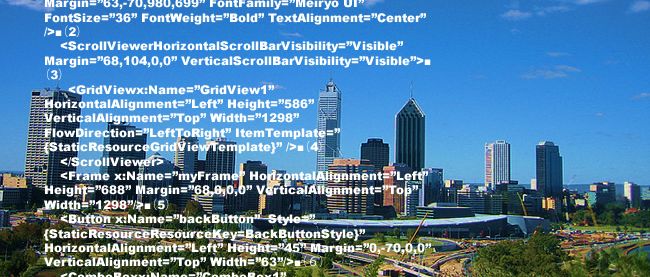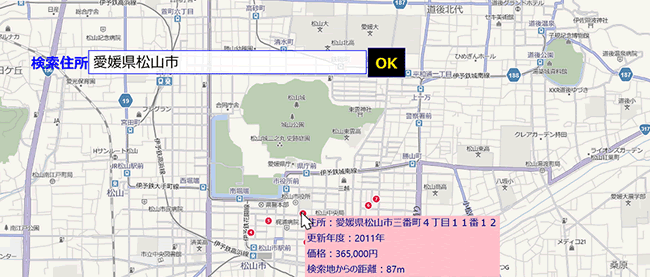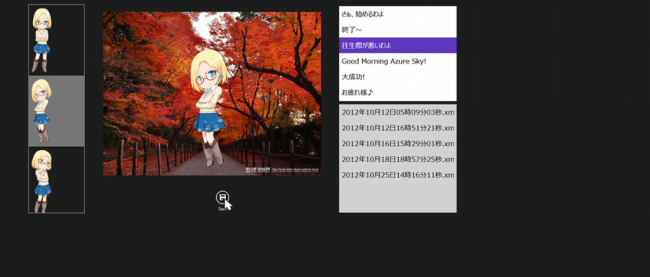世界の観光地情報を眺めるサンプルプログラム
2013年6月14日(金)

<Page
x:Class="TouristOfTheWorld.MainPage"
xmlns="http://schemas.microsoft.com/winfx/2006/xaml/presentation"
xmlns:x="http://schemas.microsoft.com/winfx/2006/xaml"
xmlns:local="using:TouristOfTheWorld"
xmlns:d="http://schemas.microsoft.com/expression/blend/2008"
xmlns:mc="http://schemas.openxmlformats.org/markup-compatibility/2006"
mc:Ignorable="d">
<Page.Resources>■(1)
<DataTemplatex:Key="GridViewTemplate">■(1)
<StackPanel Width="370" Background="Silver" Height="Auto" Margin="5">■(1)
<TextBlock Text="{Binding name}" Width="350" TextWrapping="Wrap" FontFamily="Meiryo UI" FontSize="24" Foreground="Crimson" Height="Auto"/>■(1)
<StackPanel Width="370" Background="Beige">■(1)
<TextBlock Text="{Binding title}" Width="350" TextWrapping="Wrap" FontFamily="Meiryo UI" FontSize="22" Foreground="Green" Height="Auto"/>■(1)
</StackPanel>■(1)
<StackPanel Width="370" Height="Auto" Background="White">■(1)
<TextBlock Text="{Binding description}" Width="350" TextWrapping="Wrap" FontFamily="Meiryo UI" FontSize="20" Foreground="Navy" Height="380"/>■(1)
</StackPanel>■(1)
</StackPanel>■(1)
</DataTemplate>■(1)
</Page.Resources>■(1)
<Grid Background="{StaticResourceApplicationPageBackgroundThemeBrush}" Margin="0,80,0,0">
<TextBlockx:Name="TitleTextBlock" Margin="63,-70,980,699" FontFamily="Meiryo UI" FontSize="36" FontWeight="Bold" TextAlignment="Center" />■(2)
<ScrollViewerHorizontalScrollBarVisibility="Visible" Margin="68,104,0,0" VerticalScrollBarVisibility="Visible">■(3)
<GridViewx:Name="GridView1" HorizontalAlignment="Left" Height="586" VerticalAlignment="Top" Width="1298" FlowDirection="LeftToRight" ItemTemplate="{StaticResourceGridViewTemplate}" />■(4)
</ScrollViewer>
<Frame x:Name="myFrame" HorizontalAlignment="Left" Height="688" Margin="68,0,0,0" VerticalAlignment="Top" Width="1298"/>■(5)
<Button x:Name="backButton" Style="{StaticResourceResourceKey=BackButtonStyle}" HorizontalAlignment="Left" Height="45" Margin="0,-70,0,0" VerticalAlignment="Top" Width="63"/>■(6)
<ComboBoxx:Name="ComboBox1" HorizontalAlignment="Left" Height="59" Margin="981,-70,0,0" VerticalAlignment="Top" Width="385" FontFamily="Meiryo UI" FontSize="36">■(7)
<ComboBoxItem Content="アジア"/>■(7)
<ComboBoxItem Content="ビーチリゾート"/>■(7)
<ComboBoxItem Content="ハワイ"/>■(7)
<ComboBoxItem Content="ヨーロッパ"/>■(7)
<ComboBoxItem Content="アメリカ"/>■(7)
<ComboBoxItem Content="オセアニア"/>■(7)
<ComboBoxItem Content="アフリカ・その他"/>■(7)
</ComboBox>■(7)
<TextBlock Margin="475,-66,683,713" FontFamily="Meiryo UI" FontSize="30" FontWeight="Bold" TextAlignment="Center" Text="場所を選択"/>■(8)
<Image Width="281" Height="65" Source="Image/kankou.png" Margin="1085,623,0,0"/>■(9)
</Grid>
</Page>
Windows ストア空白のページの作成(WebBrowserPage.xaml)
VS2012のメニューの「プロジェクト(P)/新しい項目の追加(W)」と選択して、左に表示される項目からWindows ストアを選択します。
右に表示されるテンプレートから「空白のページ」を選択します。「名前(N):」にはWebBrowserPage.xamlと指定して、[追加(A)]ボタンをクリックします。
コントロールの配置
表示されたWebBrowserPage.xamlのデザイン画面に、ツールボックスからWinRTXAML Toolkitのコントロールである、WebBrowserコントロールを1個配置します(図4)。書き出されるXAMLはリスト2になります。
リスト2 書き出されたXAMLコード(WebBrowserPage.xaml)
- (1) WinRTXAML Toolkitのコントロールを使用すると、自動的にControlsという名前空間が追加されます。
- (2) WebBrowser1という名前の
要素を配置しています。
<Page
xmlns="http://schemas.microsoft.com/winfx/2006/xaml/presentation"
xmlns:x="http://schemas.microsoft.com/winfx/2006/xaml"
xmlns:local="using:TouristOfTheWorld"
xmlns:d="http://schemas.microsoft.com/expression/blend/2008"
xmlns:mc="http://schemas.openxmlformats.org/markup-compatibility/2006"
xmlns:Controls="using:WinRTXamlToolkit.Controls"■(1)
x:Class="TouristOfTheWorld.WebBrowserPage"
mc:Ignorable="d">
<Grid Background="{StaticResourceApplicationPageBackgroundThemeBrush}">
<Controls:WebBrowserx:Name="WebBrowser1" HorizontalAlignment="Left" Height="704" VerticalAlignment="Top" Width="1357" />■(2)
</Grid>
</Page>
世界の観光地を表示・検索するプログラム
連載バックナンバー
Think ITメルマガ会員登録受付中
Think ITでは、技術情報が詰まったメールマガジン「Think IT Weekly」の配信サービスを提供しています。メルマガ会員登録を済ませれば、メルマガだけでなく、さまざまな限定特典を入手できるようになります。