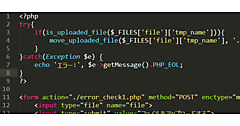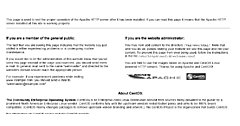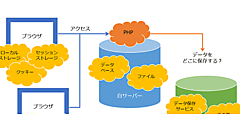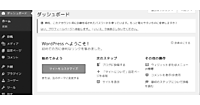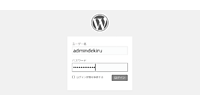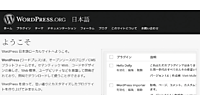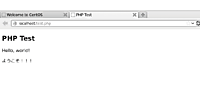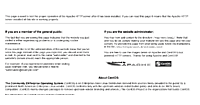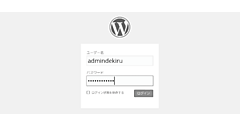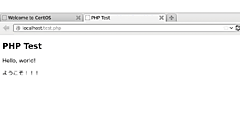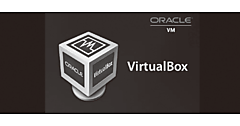データベースの初期設定
データベースの初期設定
MySQLのセキュアインストレーションを実行する
[root@www ~]# mysql_secure_installation⏎
NOTE: RUNNING ALL PARTS OF THIS SCRIPT IS RECOMMENDED FOR ALL MySQL
SERVERS IN PRODUCTION USE! PLEASE READ EACH STEP CAREFULLY!
In order to log into MySQL to secure it, we'll need the current
password for the root user. If you've just installed MySQL, and
you haven't set the root password yet, the password will be blank,
so you should just press enter here.
Enter current password for root (enter for none): ⏎ (1)
OK, successfully used password, moving on...
Setting the root password ensures that nobody can log into the MySQL
root user without the proper authorisation.
Set root password? [Y/n] y (2)
New password: (3)
Re-enter new password: (4)
Password updated successfully!
Reloading privilege tables..
... Success!
(省略)
Remove anonymous users? [Y/n] y (5)
... Success!
Normally, root should only be allowed to connect from 'localhost'. This
ensures that someone cannot guess at the root password from the network.
Disallow root login remotely? [Y/n] y (5)
... Success!
By default, MySQL comes with a database named 'test' that anyone can
access. This is also intended only for testing, and should be removed
before moving into a production environment.
Remove test database and access to it? [Y/n] y (5)
- Dropping test database...
... Success!
- Removing privileges on test database...
... Success!
Reloading the privilege tables will ensure that all changes made so far
will take effect immediately.
Reload privilege tables now? [Y/n] y (5)
... Success!
(省略)
Thanks for using MySQL! (6)
[root@www ~]#
- vを入力
- Yを入力する
- パスワードを入力する
- 再度パスワードを入力する
- Yを入力する
- MySQLの設定が終了
my.cnfを設定する
MySQLの文字コードの設定を確認します。デフォルトでは、UTF-8に設定されています。
MySQLの設定ファイル
[root@www ~]# vi /etc/my.cnf⏎
viが起動しました。
[mysqld] (1)
datadir=/var/lib/mysql
socket=/var/lib/mysql/mysql.sock
user=mysql
# Disabling symbolic-links is recommended to prevent assorted security risks
symbolic-links=0
character-set-server=utf8
skip-character-set-client-handshake
[mysqld_safe]
log-error=/var/log/mysqld.log
pid-file=/var/run/mysqld/mysqld.pid
[client] (2)
default-character-set=utf8
[mysql] (3)
default-character-set=utf8
- MySQLサーバーの設定
- MySQLクライアントの設定
- MySQL全体の設定
保存して終了します。
MySQLのシステム構成は
MySQLは、データベースを管理するMySQLサーバーとユーザーがコマンドを入力するクライアントによって構成されています。端末の画面に「mysql>」といプロンプトを出しているのは、SQL文を入力するためのクライアントプログラムです。MySQLサーバーは、「mysql51」というサービスとして実行されています。
MySQLのコマンドについて
MySQLのデータベースに対して実行される命令は、SQL文と呼ばれるもので、リレーショナルデータベースの命令文として、標準化されているものです。SQL文や独自のコマンドも含め、大文字小文字の区別などはありません。ただ、慣習的に予約語(SQL文やコマンド)は、データベース名やテーブル名と区別しやすいように、大文字で表記されることが多いようです。ここでもその例にならっていますが、入力はすべて小文字で入力しても問題ありません。
MySQLのユーザー管理
MySQLで登録するroot、MySQLユーザーは、Linuxで登録されているスーパーユーザーや一般ユーザーとは別に、MySQL自体で管理しているものです。
データベース操作
CREATE DATABASEは、データベースの作成、GRANT ALL PRIVILEGES ONは、MySQLユーザーの権限を設定するSQL文です。SQL文の詳細については、MySQLの解説書を参考にしてください。
wordpressデータベースの作成
MySQLを起動します。データベース名、ユーザー名、パスワードは、すべて「wordpress」になります。
[root@www ~]# mysql -u root -p⏎
Enter password: (1)
Welcome to the MySQL monitor. Commands end with ; or ¥g.
Your MySQL connection id is 13
Server version: 5.1.71 Source distribution
Copyright (c) 2000, 2013, Oracle and/or its affiliates. All rights reserved.
Oracle is a registered trademark of Oracle Corporation and/or its
affiliates. Other names may be trademarks of their respective
owners.
Type 'help;' or '¥h' for help. Type '¥c' to clear the current input statement.
mysql>
mysql> CREATE DATABASE wordpress ;⏎ (2)
Query OK, 1 row affected (0.00 sec)
mysql> GRANT ALL PRIVILEGES ON wordpress.* TO wordpress@localhost identified by "wordpress" ;⏎ (3)
Query OK, 0 rows affected (0.00 sec)
mysql>
mysql> FLUSH PRIVILEGES ;⏎ (4)
Query OK, 0 rows affected (0.00 sec)
mysql> quit⏎ (5)
- パスワードを入力
- wordpressデータベースを作成
- 権限、ユーザー名、パスワードの設定
- 権限の書き込み
- MySQLを終了する