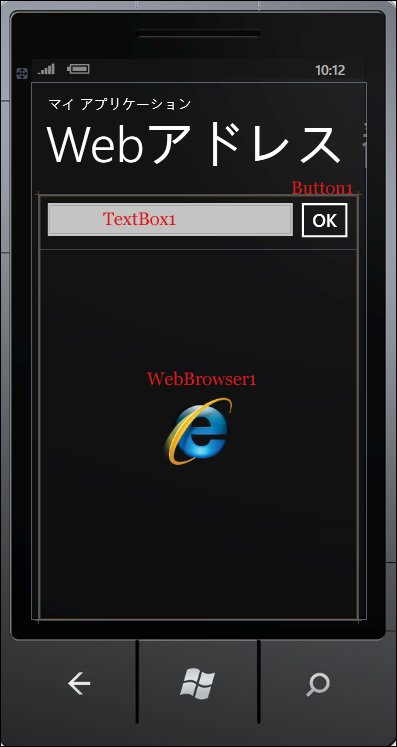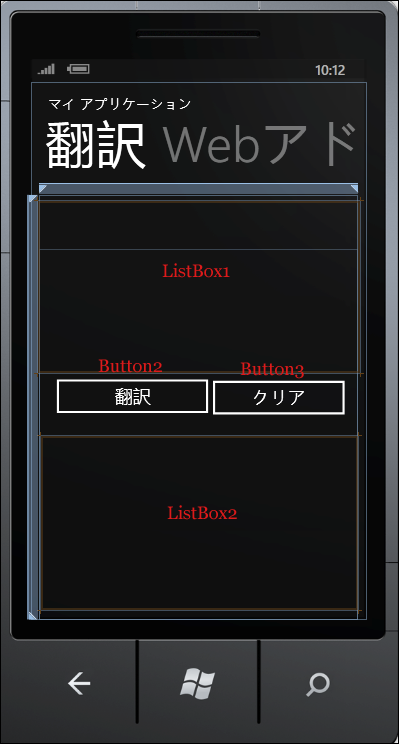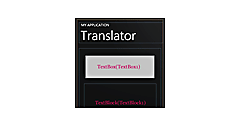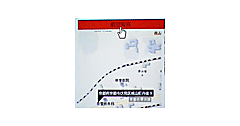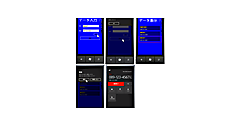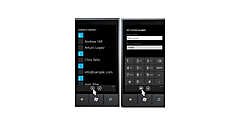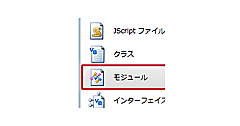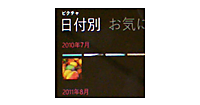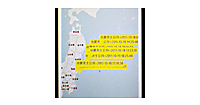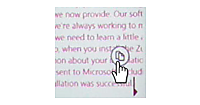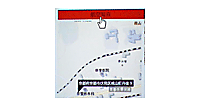MainPage.xamlの編集とコントロールの追加
MainPage.xamlの編集とコントロールの追加
書き出されるXAMLコードをリスト1のように編集します。
リスト1 編集されたXAMLコード
(1)<controls:Pivot >要素の、最初の子要素<controls:PivotItem>のHeaderプロパティに、「Webアドレス」と指定します。その中に、<TextBox>、<Button>、<phone:WebBrowser>要素を配置します。通常は、WebBrowserコントロールのプロパティの[共通]パネルにあるIsScriptEnabledプロパティにチェックを付け、JavaScriptの実行を可能としておかなければ、正常に表示されないサイトが出てくるのですが、Windows Phone SDK 7.1 RTWでは、このプロパティにチェックを入れ、サイトに表示されているリンクをタップすると、該当するページに遷移せず、リンクが消え、ただの文字列が選択状態になる不具合が出ていましたので、今回のサンプルでは、IsScriptEnabledプロパティにチェックは付けていません。図6のようなレイアウトになります。
(2)2番目のPivot itemの<controls:PivotItem>要素のHeaderプロパティに「翻訳」と指定します。子要素として<ListBox>要素を2つと<Button>要素を2つ配置します。図7のようなレイアウトになります。
<phone:PhoneApplicationPage
x:Class="SelectSentenceTranslate.MainPage"
xmlns="http://schemas.microsoft.com/winfx/2006/xaml/presentation"
xmlns:x="http://schemas.microsoft.com/winfx/2006/xaml"
xmlns:phone="clr-namespace:Microsoft.Phone.Controls;assembly=Microsoft.Phone"
xmlns:shell="clr-namespace:Microsoft.Phone.Shell;assembly=Microsoft.Phone"
xmlns:controls="clr-namespace:Microsoft.Phone.Controls;assembly=Microsoft.Phone.Controls"
xmlns:d="http://schemas.microsoft.com/expression/blend/2008"
xmlns:mc="http://schemas.openxmlformats.org/markup-compatibility/2006"
mc:Ignorable="d" d:DesignWidth="480" d:DesignHeight="768"
d:DataContext="{d:DesignData SampleData/MainViewModelSampleData.xaml}"
FontFamily="{StaticResource PhoneFontFamilyNormal}"
FontSize="{StaticResource PhoneFontSizeNormal}"
Foreground="{StaticResource PhoneForegroundBrush}"
SupportedOrientations="Portrait" Orientation="Portrait"
shell:SystemTray.IsVisible="True" Language="ja-JP">
<!--LayoutRoot は、すべてのページ コンテンツが配置されるルート グリッドです-->
<Grid x:Name="LayoutRoot" Background="Transparent">
<!--ピボット コントロール-->
<controls:Pivot Title="マイ アプリケーション">
<!--ピボット アイテム 1-->
<controls:PivotItem Header="Webアドレス"> ■(1)
<!--テキストの折り返しを行う 2 行リスト-->
<Grid>
<TextBox Height="71" HorizontalAlignment="Left" Name="TextBox1" VerticalAlignment="Top" Width="374" /> ■(1)
<Button Content="OK" Height="73" HorizontalAlignment="Left" Name="Button1" VerticalAlignment="Top" Width="89" Margin="363,0,0,0" /> ■(1)
<phone:WebBrowser Name="WebBrowser1" Height="530" Margin="0,77,0,0"/> ■(1)
</Grid>
</controls:PivotItem> ■(1)
<!--ピボット アイテム 2-->
<controls:PivotItem Header="翻訳"> ■(2)
<!--テキストの折り返しを行わない 3 行リスト-->
<Grid>
<ListBox Height="246" Margin="-1,9,-3,352" Name="ListBox1" Width="460" /> ■(2)
<Button Content="翻訳" Height="72" HorizontalAlignment="Left" Name="Button2" VerticalAlignment="Top" Width="240" Margin="13,252,0,0" />"> ■(2)
<ListBox Height="248" Margin="3,345,0,14" Name="ListBox2" Width="453" /> ■(2)
<Button Content="クリア" Height="72" HorizontalAlignment="Left" Margin="236,254,0,0" Name="Button3" VerticalAlignment="Top" Width="212" /> ■(2)
</Grid>
</controls:PivotItem>
</controls:Pivot>
</Grid>
<!--ApplicationBar の使用法を示すサンプル コード-->
~コード略~
</phone:PhoneApplicationPage>
| 図6:「Webアドレス」のPivotItemのページレイアウト(クリックで拡大) |
| 図7:「翻訳」のPivotItemのページレイアウト(クリックで拡大) |
次に、MainPage.xamlを展開して表示される、MainPage.xaml.vbをダブルクリックしてリスト2のコードを記述します。
ロジックコードを記述する
リスト2 (MainPage.xaml.vb)
Option Strict On
Imports System.Windows.Documents
Imports System.Windows.Input
Imports System.Windows.Media
Imports System.Windows.Media.Animation
Imports System.Windows.Shapes
Imports Microsoft.Phone.Controls
Imports System.Xml.Linq
Partial Public Class MainPage
Inherits PhoneApplicationPage
' コンストラクター
Public Sub New()
InitializeComponent()
' ListBox コントロールのデータ コンテキストをサンプル データに設定します
DataContext = App.ViewModel
End Sub
「Bing Developer Center より取得したApplicationID」を定数変数として宣言しておきます。
Const myAppID As String = " Bing Developer Center より取得したApplicationID"
TextBoxクラス型のメンバ変数myTextBoxを宣言します。
Dim myTextBox As TextBox
TextBlockクラス型のメンバ変数myTextBlockを宣言します。
Dim myTextBlock As TextBlock
ページが読み込まれた時の処理
TextBox1のTextプロパティに米国のMicrosoftのURLを指定しておきます。
新しいTextBoxのインスタンスmyTextBoxオブジェクトを作成します。
Widthプロパティを指定し、HeightプロパティにはAutoを指定します。Autoを指定する場合は、Double.NaNと指定します。TextWrappingiプロパティに回り込み可を指定します。AcceptReturnにTrueを指定し、改行の入力を可能にします。
ListBox1にAddメソッドでプロパティの設定されたmyTextBox1オブジェクトを追加します。
新しいTextBlockのインスタンスmyTextBlockを作成します。
Widthプロパティを指定し、HeightにはAutoを表すDouble.NaNを指定します。TextWrappingプロパティに回り込み可を指定します。文字サイズは26、文字色にはBlueを指定しています。
ListBox2にAddメソッドでプロパティの設定されたmyTextBlockオブジェクトを追加します
Private Sub MainPage_Loaded(ByVal sender As Object, ByVal e As RoutedEventArgs) Handles Me.Loaded
If Not App.ViewModel.IsDataLoaded Then
App.ViewModel.LoadData()
End If
TextBox1.Text = "http://www.microsoft.com/en-us/default.aspx"
myTextBox = New TextBox
With myTextBox
.Width = 456
.Height = Double.NaN
.TextWrapping = TextWrapping.Wrap
.AcceptsReturn = True
End With
ListBox1.Items.Add(myTextBox)
myTextBlock = New TextBlock
With myTextBlock
.width = 456
.Height = Double.NaN
.TextWrapping = TextWrapping.Wrap
.FontSize = 26
.Foreground = New SolidColorBrush(Colors.Blue)
End With
ListBox2.Items.Add(myTextBlock)
End Sub
[OK]ボタンがタップされた時の処理
TextBox1に入力されているサイトに遷移します。
Private Sub Button1_Click(sender As System.Object, e As System.Windows.RoutedEventArgs) Handles Button1.Click
WebBrowser1.Navigate(New Uri(TextBox1.Text, UriKind.Absolute))
End Sub
2ページ目の[翻訳]ボタンがタップされた時の処理
API へのリクエストは、appID、text、from、toの条件を下記のような URL で指定します。(REST)
appIDには「Bing Developer Center より取得したApplicationID」を指定します。textには翻訳したい英文(myTextBox.Text)を指定します。fromには翻訳する言語を指定し(ここでは英語でenを指定)、toには翻訳された言語(ここでは日本語のja)を指定します。
Dim myTranslate As String = String.Format("http://api.microsofttranslator.com/v2/Http.svc/Translate?appId={0}&text={1}&from=en&to=ja", myAppID, myTextBox.Text)
新しいWebClientのインスタンスmyWebClientオブジェクトを生成します。DownloadStringAsyncメソッドで、Uri として指定したリソースをダウンロードします。絶対Uriで指定します。
AddHandler ステートメントでダウンロードが完了した DownloadStringCompleted イベントに、イベント ハンドラーを追加します。イベント ハンドラー内では、ダウンロードされた文字列としての結果 XML(resultArgs.Result) をXElement.Parseメソッドで文字列として読み込みます。myTextBlockオブジェクトのTextプロパティに読み込んだXMLの、一番初めの要素の値を指定します。これで、英語から日本語に翻訳された結果がListBox2内のmyTextBlockオブジェクト内に表示されます。
Private Sub Button2_Click(sender As System.Object, e As System.Windows.RoutedEventArgs) Handles Button2.Click
Try
Dim myTranslate As String = String.Format("http://api.microsofttranslator.com/v2/Http.svc/Translate?appId={0}&text={1}&from=en&to=ja", myAppID, myTextBox.Text)
Dim myWebClient As New WebClient
myWebClient.DownloadStringAsync(New Uri(myTranslate, UriKind.Absolute))
AddHandler myWebClient.DownloadStringCompleted, Sub(resultSender As Object, resultArgs As DownloadStringCompletedEventArgs)
Dim doc As XDocument = XDocument.Parse(resultArgs.Result)
myTextBlock.Text = doc.Elements.First.Value
End Sub
Catch
MessageBox.Show("コピーがうまくできていません。やり直してください。")
Exit Sub
End Try
End Sub
2ページ目の[クリア]ボタンがタップされた時の処理
myTextBoxとmyTextBlockオブジェクトのTextプロパティの値を空にします。
Private Sub Button3_Click(sender As System.Object, e As System.Windows.RoutedEventArgs) Handles Button3.Click
myTextBox.Text = String.Empty
myTextBlock.Text = String.Empty
End Sub
End Class
- この記事のキーワード